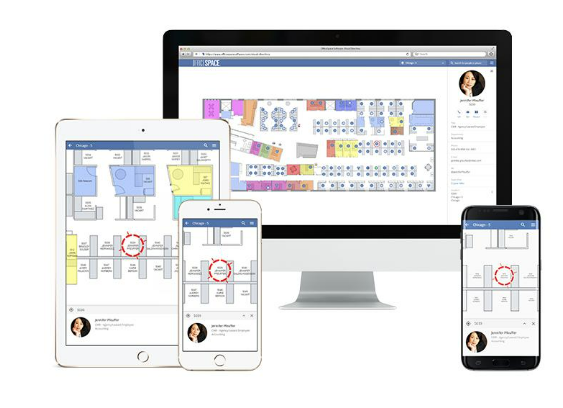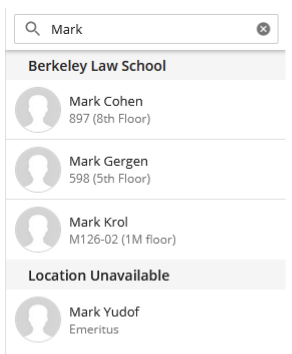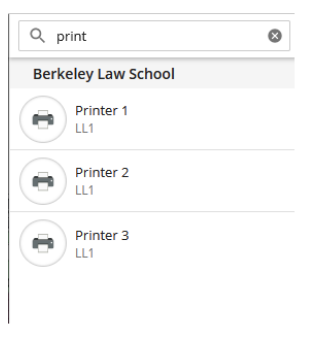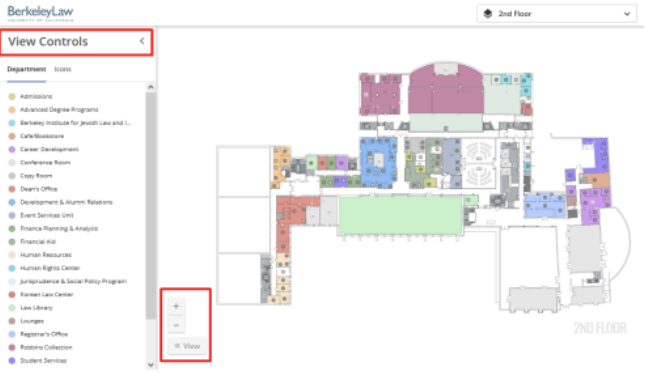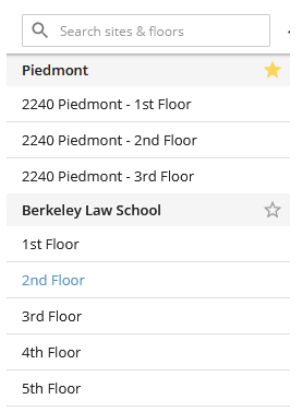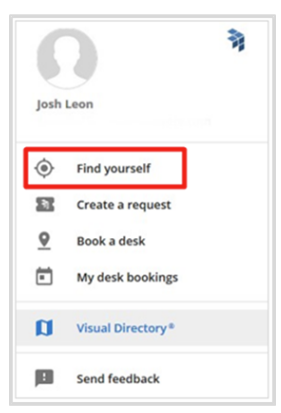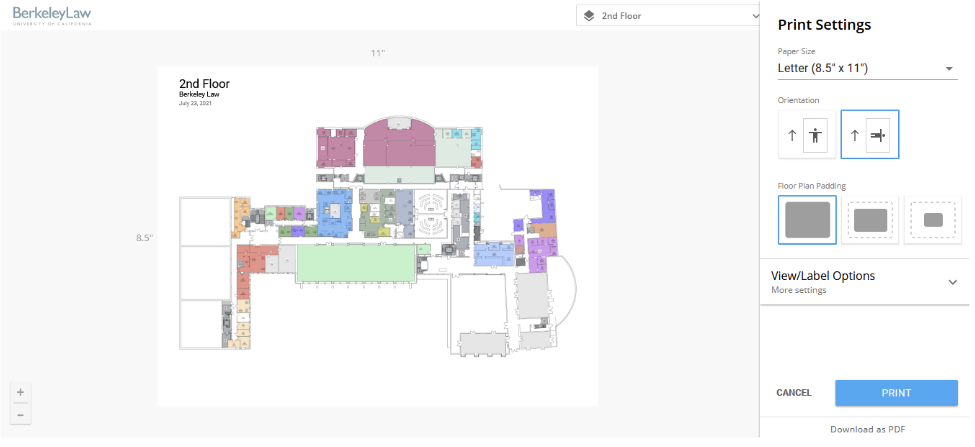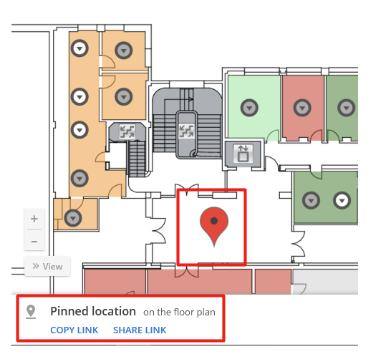Are you looking for someone in the office, a conference room, or need to find a printer and you’re not sure where they are located? We now have a solution for you:
https://berkeleylaw.officespacesoftware.com/visual-directory
Explore Visual Directory
OfficeSpace Software’s Visual DirectoryTM is a powerful, user-friendly tool that offers a unique view of the law school from a floor plan perspective and enables you to effortlessly locate coworkers, view their contact information, and find company resources such as printers, copiers, etc.
|
Browse in Mobile or Desktop
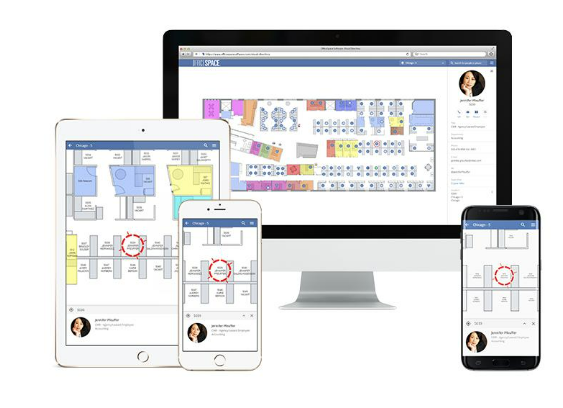
OfficeSpace Software’s Visual DirectoryTM can be viewed from your favorite browser on your desktop or mobile device.
|
|
Auto-Complete People’s Names
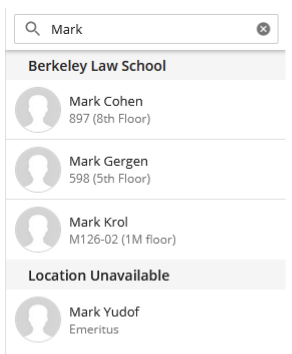
Finding a person by name has never been easier: start typing a person’s first or last name in the search field and you will be immediately presented with a list.
|
|
Powerful Keyword Search
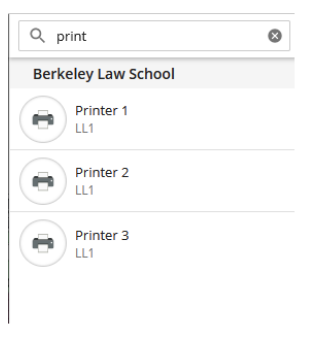
Want to find a specific location or a shared company resource like a printer, copier, or conference room? Simply enter your keywords in the search field to search your organization by employee name, department, location and public resource name and description.
|
|
View Controls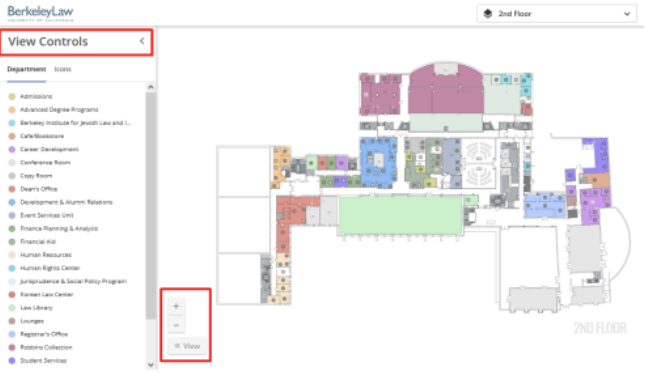
Click the ‘View Controls’ button to see what department or designations the colors represent.
Zoom & Pan
Smoothly zoom in/out and pan around to get a better view of your facility. Click on the “Zoom buttons” located at the bottom left of the screen to zoom in and out.
Using a mouse? Scrolling up and down controls the zoom level. Clicking and holding the scroll wheel navigates the floor plan.
|
|
Star Your Favorite Site
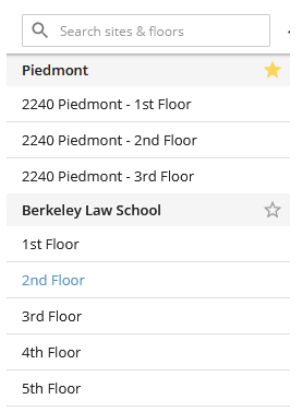
Getting your own building to show at the very top of your floor selector menu is as easy as clicking on the star icon to make it your favorite.
|
|
Find Your Own Seat
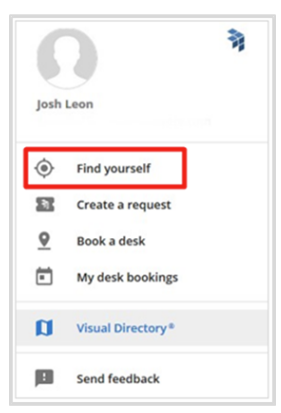
Get to know your exact location on the floor plan with these easy steps: Click on the “Hamburger menu” icon located at the top right corner, next to the search bar. Then click “Find Yourself”.
|
|
Print Your Floor Plan
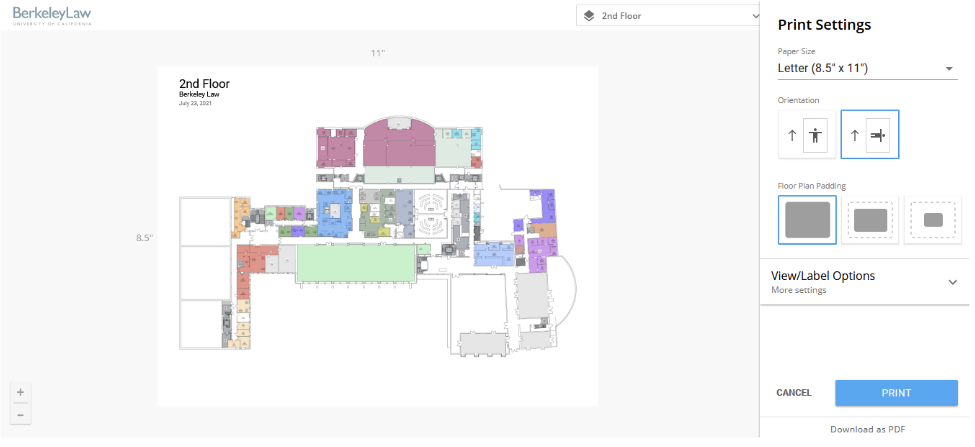
Click on the Hamburger menu icon and click “Print floor”.
The preview screen shows a white box. This represents the printout paper. Zooming in allows you to print or export a section of the floor, for example, if you only want to print the west wing. There are several customizations under ‘Print Settings’. You are also given the option to print or download as a PDF.
|
|
Drop a Pin
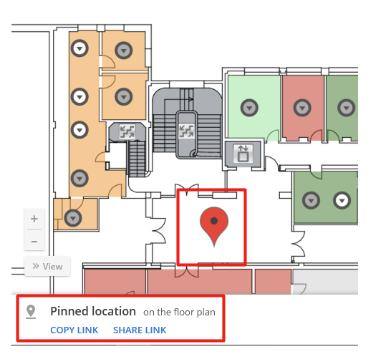
Click and hold anywhere on your floor plan to drop a pin.
This location can be shared with anyone from the “Share Link” option at the bottom of the screen. Schedule impromptu meetings or let your peers know your location with this feature.
|
Support
Facilities can make updates to the OfficeSpace to match what is currently in the internal law directory via facilities@law.berkeley.edu. For any technical issues please contact trouble@law.berkeley.edu.