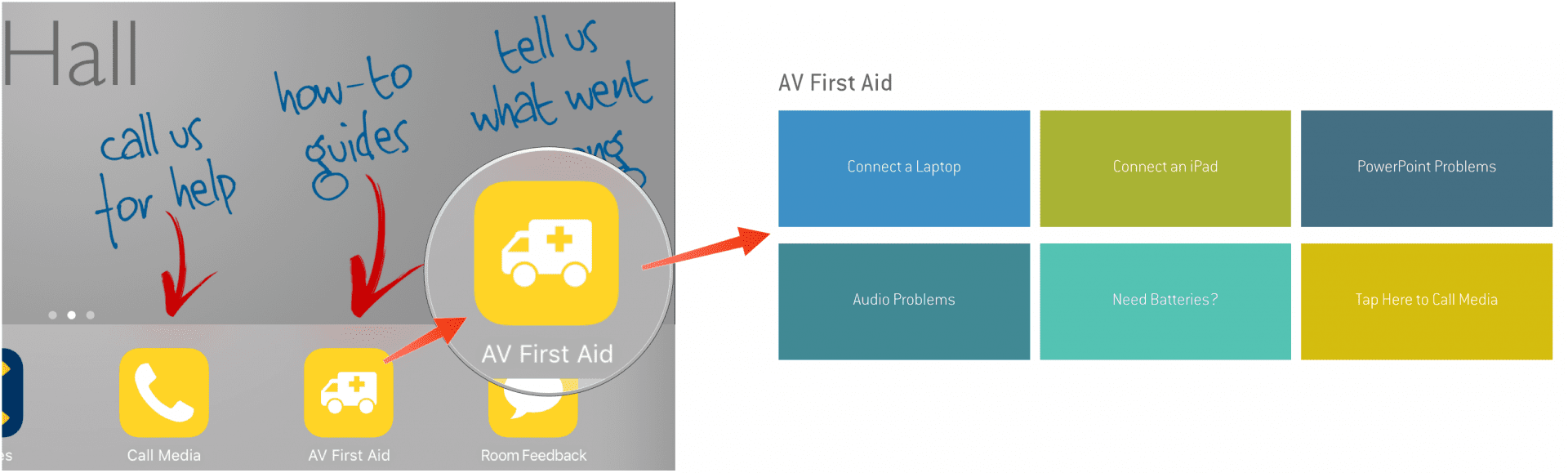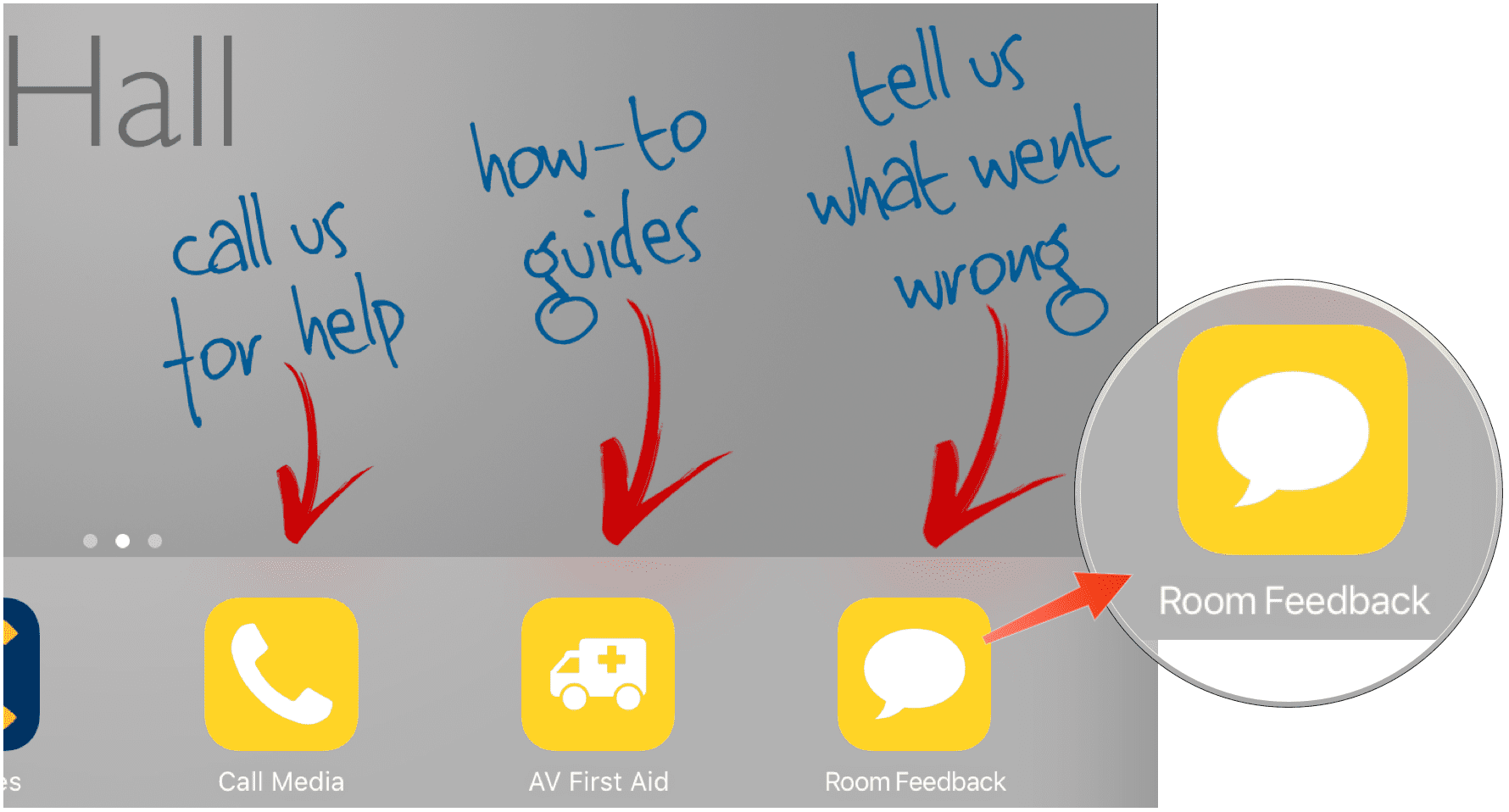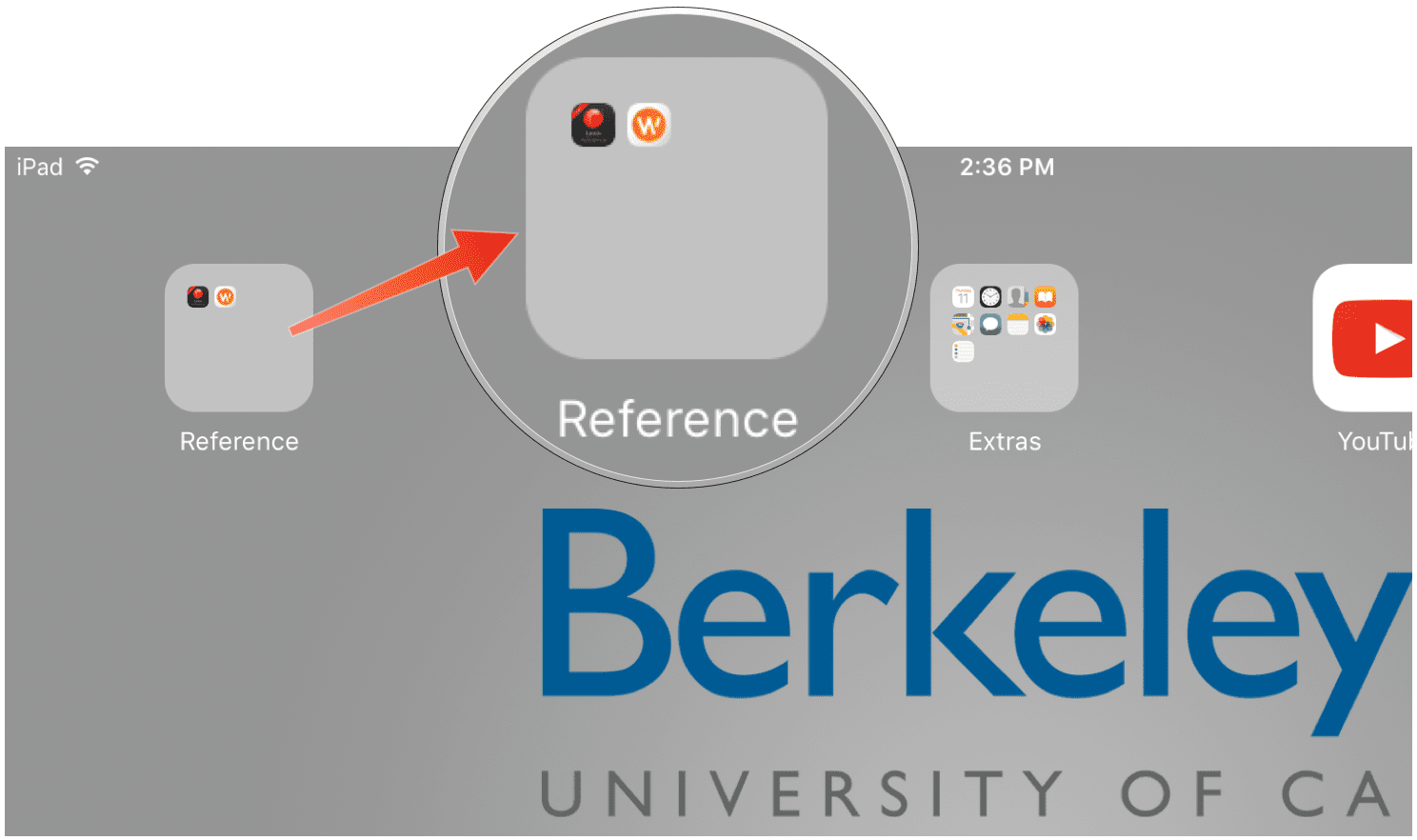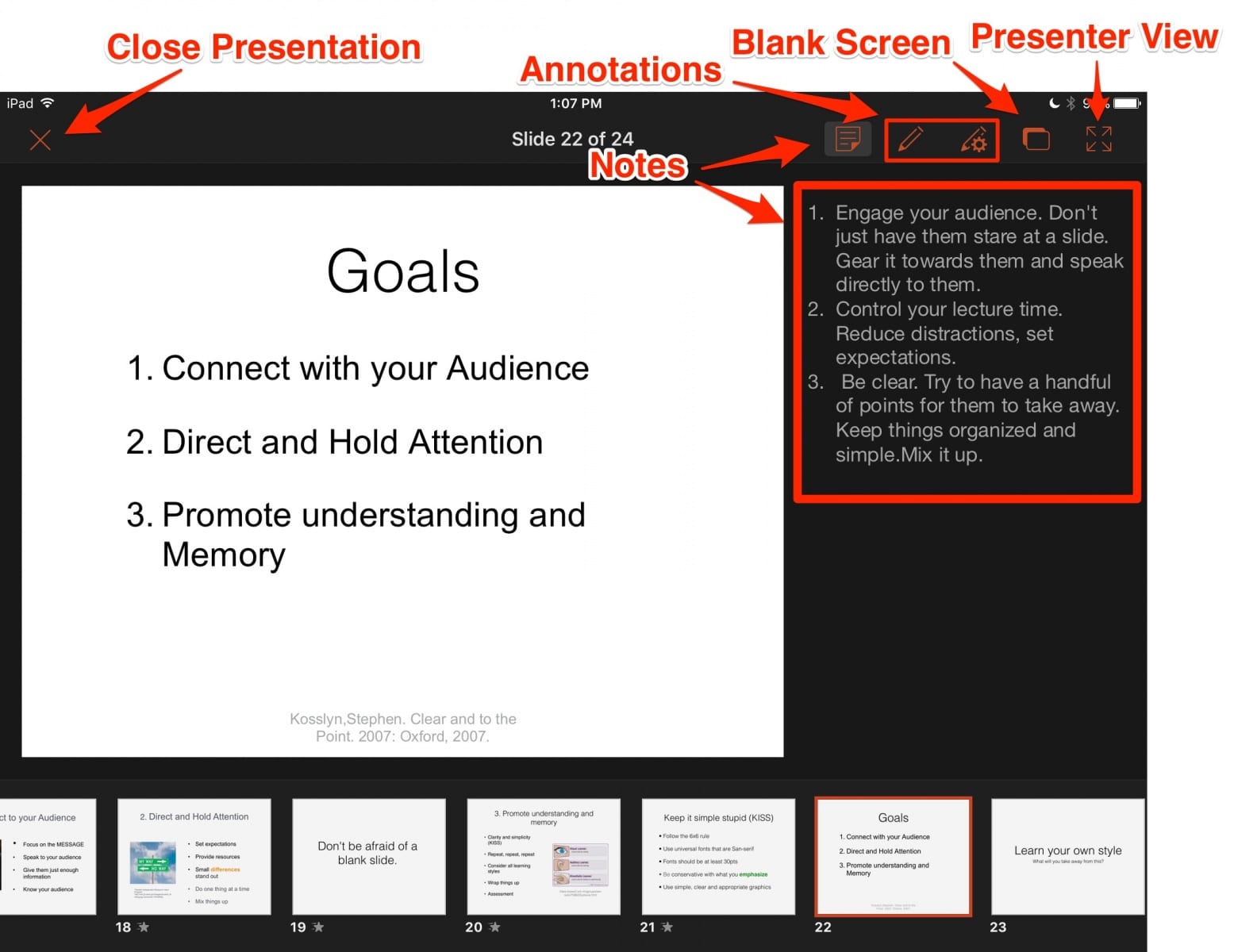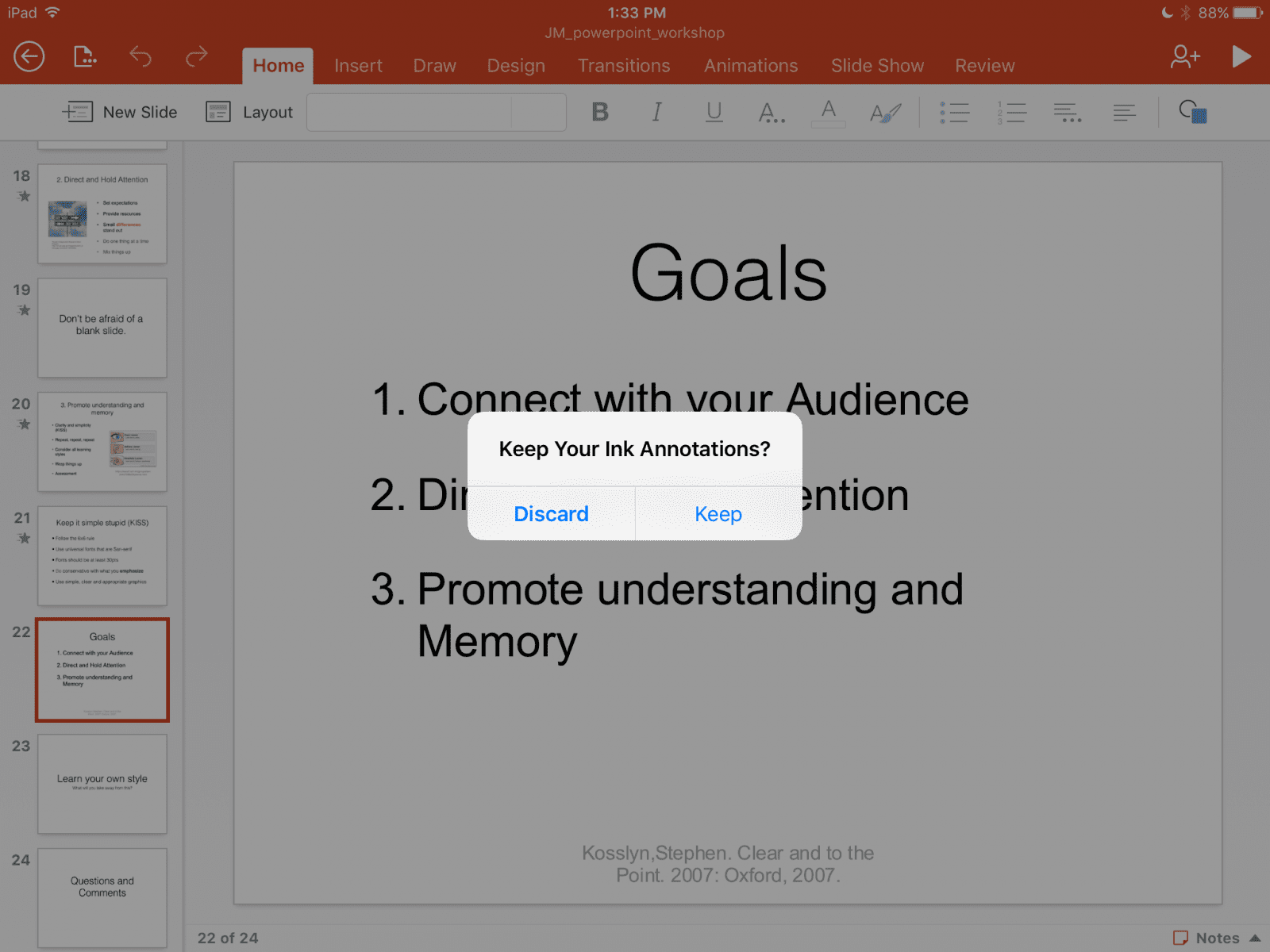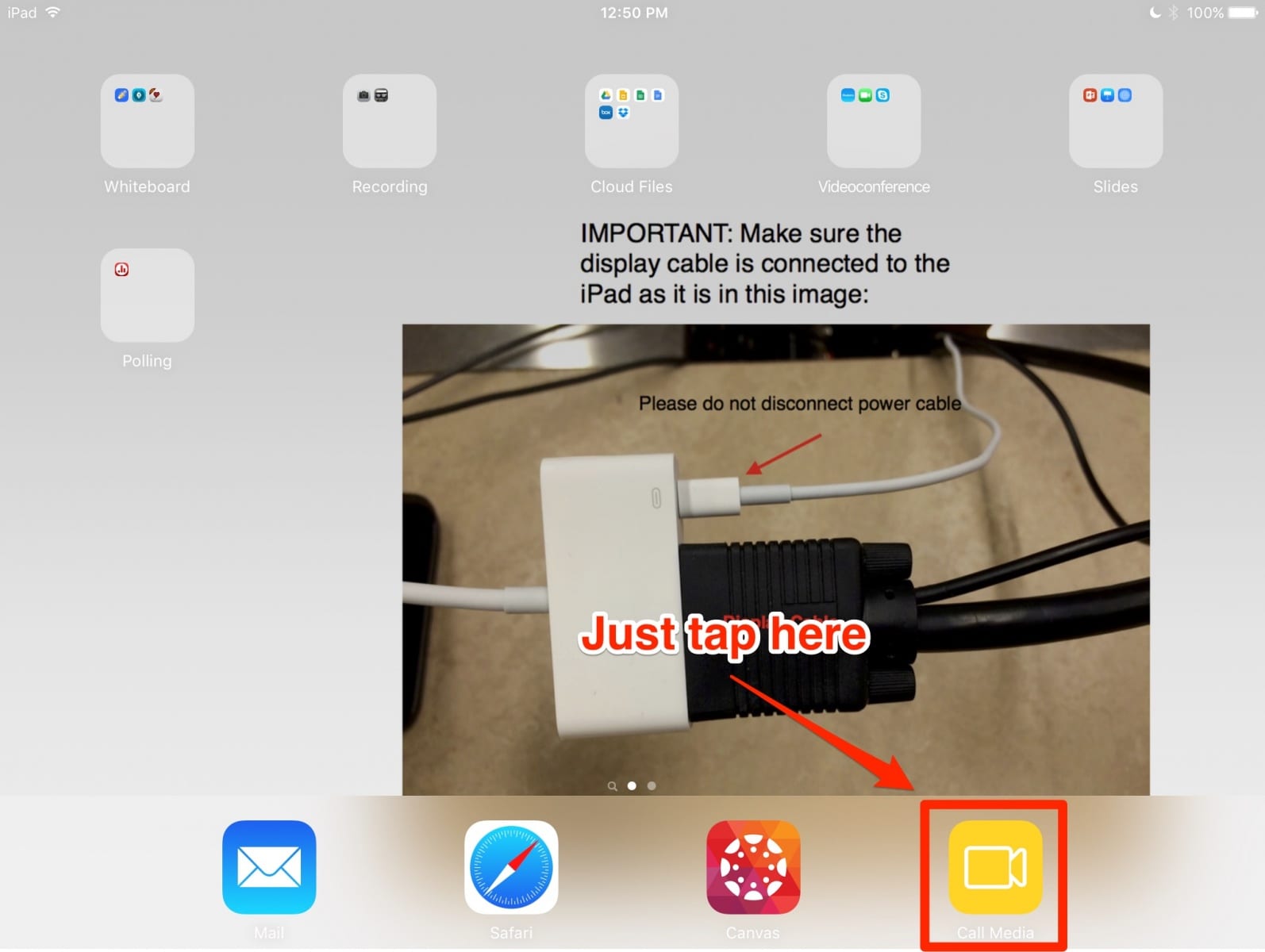We’re constantly adding improvements to our iPads so they can be more useful for instructors. Here is what’s new:
Introducing AV First Aid
Do you need help to connect a laptop or change the volume? Do you need to ask for batteries? In addition to Call Media directly from the iPad for instant support, you can now access AV First Aid, valuable resources to troubleshoot the most common issues on the classroom.
Feedback Wanted
You can now provide feedback right from the iPad when something didn’t work as expected. This allows the Media Team to know about what happened and fix it as soon as possible for your next class.
There is an App for that!
Did you know you can use the Camera App to convert the iPad into a document camera? We’ve added an easy access to Information about the different Apps we have installed on our iPads such as Whiteboard or Recording Apps. By the way, we’re constantly adding and evaluating new Apps to add to our iPads so instructors have more and better options to help in their teaching.
Reference Apps
You can now access both Lexis Advance and Westlaw Apps in all or our iPads. You’ll find them on the second page inside the Reference folder.
PowerPoint: Presenter View is now enabled
Presenter View is now enabled in all of our iPads so you can access speaker notes and preview other slides. To enable Presenter View, just use the ![]() button as shown on the image below. Also, please make sure you use close your presentation using
button as shown on the image below. Also, please make sure you use close your presentation using ![]() at the top left the after you’re done presenting to prevent video problems.
at the top left the after you’re done presenting to prevent video problems.
PowerPoint: Save Annotations
If you’ve added any annotations while presenting, those can can now be saved for future reference.
Media Support is now one tap away
Having tech issues while in the classroom? Now you can request support from the Media Team right from the iPad. Just tap on ![]() and you’ll be talking to a Media Team member who will assist you.
and you’ll be talking to a Media Team member who will assist you.
Videoconference
BlueJeans usage has been steadily increasing in our classrooms and other instances with fantastic results and we’ve made it really easy to join a meeting from the iPad. Just send an invitation to the iPad’s email and click on the ![]() button. Take a look at our videoconference page to learn more about how can BlueJeans help you in a classroom environment.
button. Take a look at our videoconference page to learn more about how can BlueJeans help you in a classroom environment.
FaceTime and Skype also enabled in the classroom iPads in case you have a need to use any of them although we definetely recommend to use BlueJeans unless there is a very good reason not to do it. Ask us about specifics if you want further information.
Cloud Files
Whether you use Box, bDrive, iCloud Drive, Office 365 or Dropbox, we’ve made it really easy to access your files from the iPad in the classroom. If you’re not yet using any of them, check this page for some help deciding which one better meets your needs. You can also contact us so we can recommend the appropriate solution for your use case.