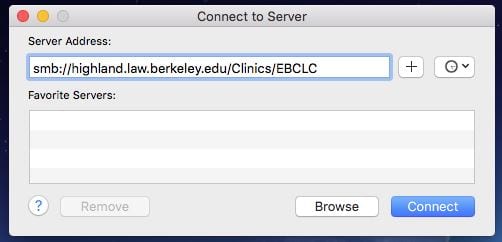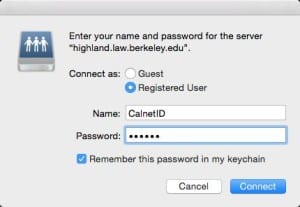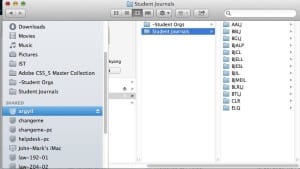We only support the current version of MacOS and the two proceeding versions. Please read through all 5 steps to be able to access the network folders.
You will now be able to access EBCLC network files as long as you are connected to the VPN. The VPN will disconnect whenever you lose network access (say from closing the lid of your laptop). Please make sure you save any work before disconnecting from the VPN.